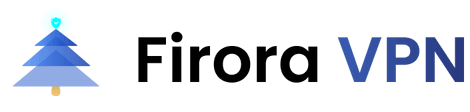If you use YouTube TV regularly, then it is likely that at one stage, you will need to change location on YouTube TV. This could come down to you being in a different location temporarily or because you have moved countries and need to adjust your account accordingly. However, learning how to change viewing location on YouTube TV is not as easy as it might first appear.



- What Is the Difference Between the Home Area and the Current Location on YouTube TV?
- How to Change Your Home Area for YouTube TV
- How to Update Your Current Location for YouTube TV
- How to Change YouTube TV Location with VPN
- Frequently Asked Questions
What Is the Difference Between the Home Area and the Current Location on YouTube TV?
When creating your YouTube TV account, you will be asked to choose two settings: your Home Area and your Current Location. While they might sound identical, they are quite different from one another.
The first thing to note is that your ‘home area’ is where you are normally based. This determines what local networks you can have available.
Your current location is where YouTube TV picks you up, either from traveling or using a Virtual Private Network (VPN). Your home area, though, is where you are based daily. This informs YouTube of what local content and TV channels to provide.
If you are outside of your home area, you should be able to view local programs in the area where you are visiting, but you will be unable to record anything that you consider to be shown outside of your home area.
How to Change Your Home Area for YouTube TV
So, before you learn how to change viewing location on YouTube TV, we recommend you first work out how to change your home area. The process is quite simple, thankfully. To do this, all you need to do is:
Change YouTube TV Home Area For Computer & Android Devices
1. Launch your YouTube TV app.
2. Click on your profile picture to access your account.
3. Tap on the “Settings” tab and choose “Area”.
4. Click “Home Area” and choose your new Home Area.
5. Hit on “Update” to complete the process and change your home area.
Changing YouTube TV Home Area For iOS Devices
1. Sign in to YouTube TV on your mobile web browser or via the app.
2. Click on your profile picture to access your account details.
3. Click the “Settings” and then “Area” tabs.
4. Tap “Home Area” and change your Home Area to where it is required.
5. Click “Update” to confirm.
How to Update Your Current Location for YouTube TV
Now that you know how to change your Home Area, let us look at how to change the location settings on YouTube TV. It is important to know how to do this. Thankfully, the process is very easy! To change this setting, all that you need to do is follow these steps for your chosen device:
Desktop and Android
1. Open up YouTube TV on the app or the YouTube TV website.
2. Click on the profile picture image to access your account details.
3. Here, select “Settings” and “Area,” and then select “Current Playback Area.”
4. Choose the new area that you wish to have your settings adjusted to and click “Update” to confirm.
iOS Devices
1. Open YouTube TV on your iOS device as you normally would.
2. Open your profile settings by clicking on your profile picture image.
3. Enter “Settings” and choose “Area” – now, change your “Current Playback Area.”
4. Click “Update” to confirm your YouTube playback area/location choice.
Smart TV
1. Open up the YouTube TV app on your Smart TV.
2. Click on your profile picture to log in to your account settings.
3. Select “Settings” and “Area” and choose “Current Playback Area.”
4. On your smartphone, visit tv.youtube.com/verify to confirm.
5. Allow your smart TV to use your current location to change location on YouTube TV.
How to Change YouTube TV Location with VPN
Of course, you have several choices when you want to change location on YouTube TV. One, as mentioned above, is to use a VPN instead. VPNs are a quick and easy way to learn how to change viewing location on YouTube TV with a fraction of the effort involved above.
Now that you know how to update YouTube TV's current playback area (your location) let us look at how you can do this with a VPN instead. This can save you from having to log in and update account details, meaning you can quickly change your location on the fly using a VPN.
This means you can watch YouTube TV content from another region even if you are not there physically.
What VPNs Are Best for Changing YouTube TV Location?
NordVPN is one of the most well-respected platforms of its kind around today. Known for providing ultra-fast speeds and excellent connectivity, NordVPN also has excellent server positioning and locations across the globe for consistent connectivity.
Another popular VPN we recommend when you want to change YouTube TV location is IPVanish, which is simple and easy to work with. If VPNs are confusing, try IPVanish; it offers a great overall product and service.

Atlas VPN is a very easy-to-use platform for changing location settings on YouTube TV. It is quick and easy to use, applicable for mobile and desktop devices, and takes very little time to understand.

Firora is a free-to-use VPN that is very effective for streaming and location changes. It can be installed on your mobile device in seconds, bypassing location restrictions without any usual challenges.
How to Change Location on YouTube TV Using a VPN
If you want to go ahead and change your location on YouTube TV using a VPN, then all you need to do for this is:
Step 1. Log into the VPN of your choice – we recommend all of the above platforms. If you want to change YouTube TV location on Mobile, Firora VPN should be the go-to option.
Step 2. Select the region where you wish to view content on YouTube TV.
Step 3. Make that your location and connect to the server that suits your chosen location.
Step 4. Log back into YouTube TV and see if the server change has worked.
Please note that, sometimes, YouTube TV updates and changes these settings. YouTube TV constantly looks to block VPN-based IP address changes, so it is not always guaranteed to work. For the most part, though, this should allow access to change location on YouTube TV without manually adjusting your settings.
Frequently Asked Questions
Q: Can you use YouTube TV while traveling?
A: Yes, you can. YouTube TV is an easy-to-use app when you are traveling. Since the location settings adjust based on your location, you can gain access to different content as you travel around the world.
Q: How can I watch YouTube TV internationally?
A: Follow the above to find out how to get YouTube TV access when you are on the go and traveling around the world. These steps are easy to follow and allow you to change your location easily to access international content.
Q: Can I share YouTube TV with family in another city?
A: Yes, you can. To see local networks, though, you need to make sure that you check in to your home area once every three months. Otherwise, though, you can share using the Google Family Setup. This is found in the “Settings” of YouTube TV, under “Family Sharing”.
Q: How many locations can you share on YouTube TV?
A: You can share your YouTube TV account with three devices simultaneously. Remember that you will get the local channels from where you are currently based, not access to channels from your “home area” when you are abroad.
Also, you might wonder how many times I can change location on YouTube TV. You can only change your home area twice per year. You can change your location as many times as you like.
Q: Why is my YouTube TV location wrong?
A: When manually changing your YouTube TV account, you might have selected the wrong VPN or location. Double-check this before you contact customer support, as you might have made a mistake.
Final Words
Based on the above, you should feel more confident when changing location on YouTube TV. Changing the settings in YouTube TV works best, but you can also change your location using a VPN. Just remember that changing your current playback area or location using a VPN will not always work: YouTube TV wants to avoid this as much as possible.
All that you can do, though, is try the above steps and see if you can gain the access you want. Let’s enjoy your exciting new YouTube TV opportunities.
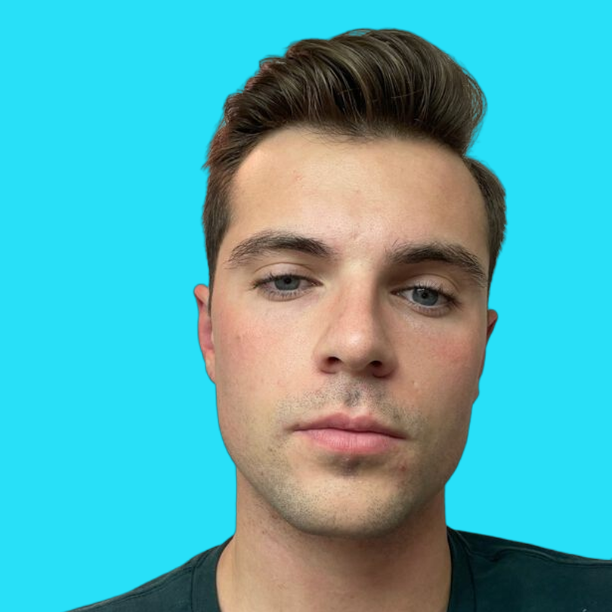
Felix Daniel, a fervent advocate for online security, privacy and Internet freedom, uses his first-hand experience to guide readers through the complexities of VPNs and empower individuals to navigate the digital world with confidence and safety.
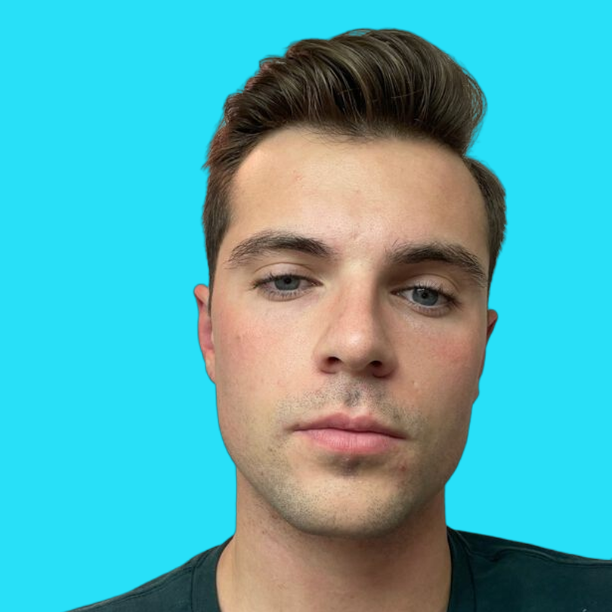
Felix Daniel, a fervent advocate for online security, privacy and Internet freedom, uses his first-hand experience to guide readers through the complexities of VPNs and empower individuals to navigate the digital world with confidence and safety.